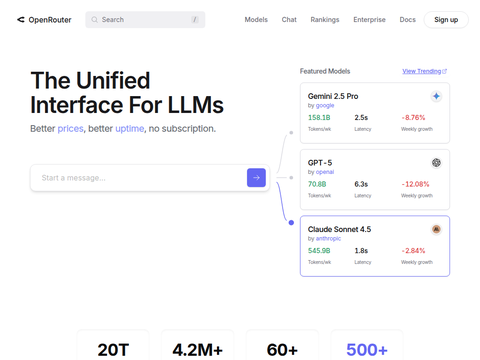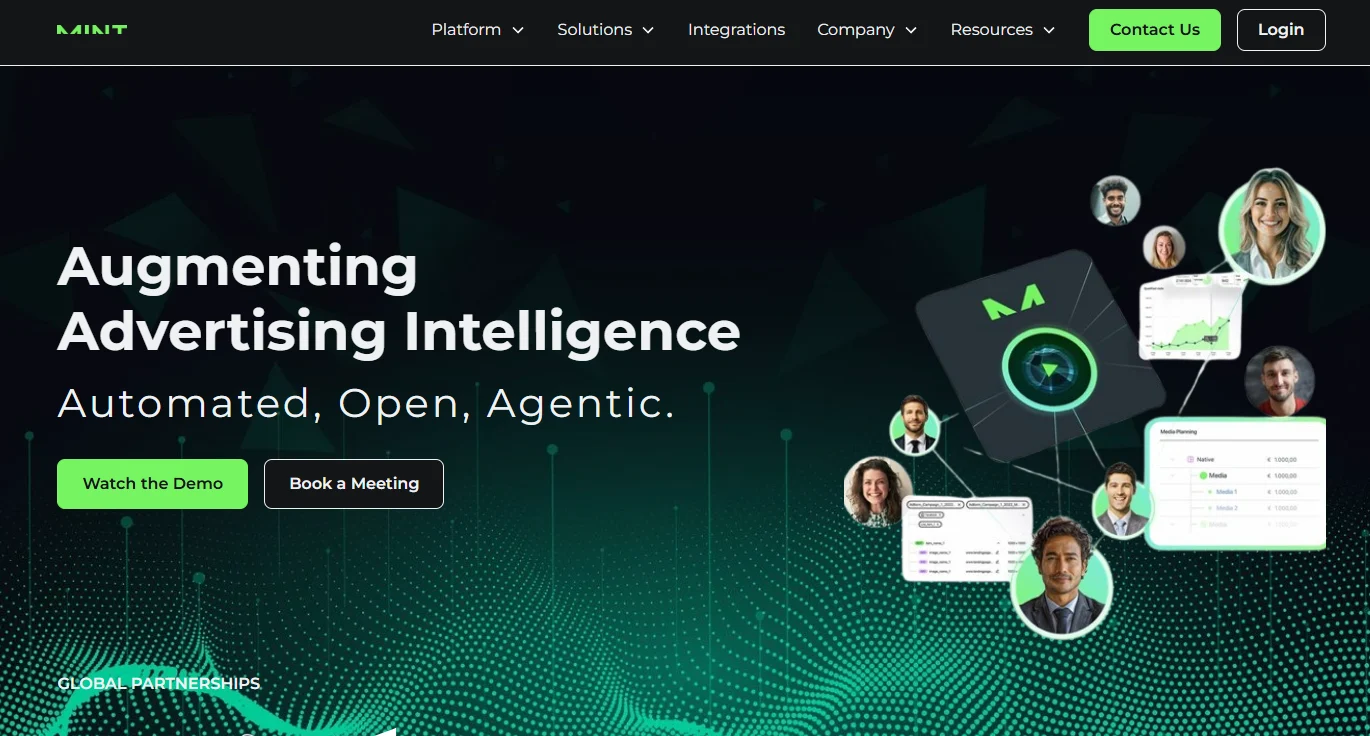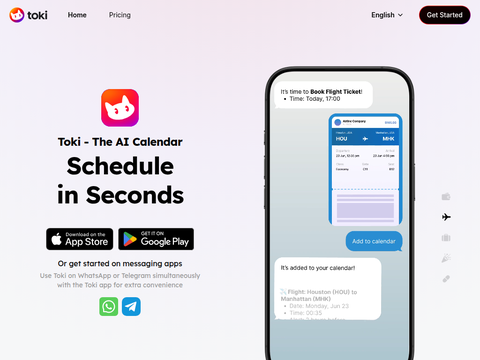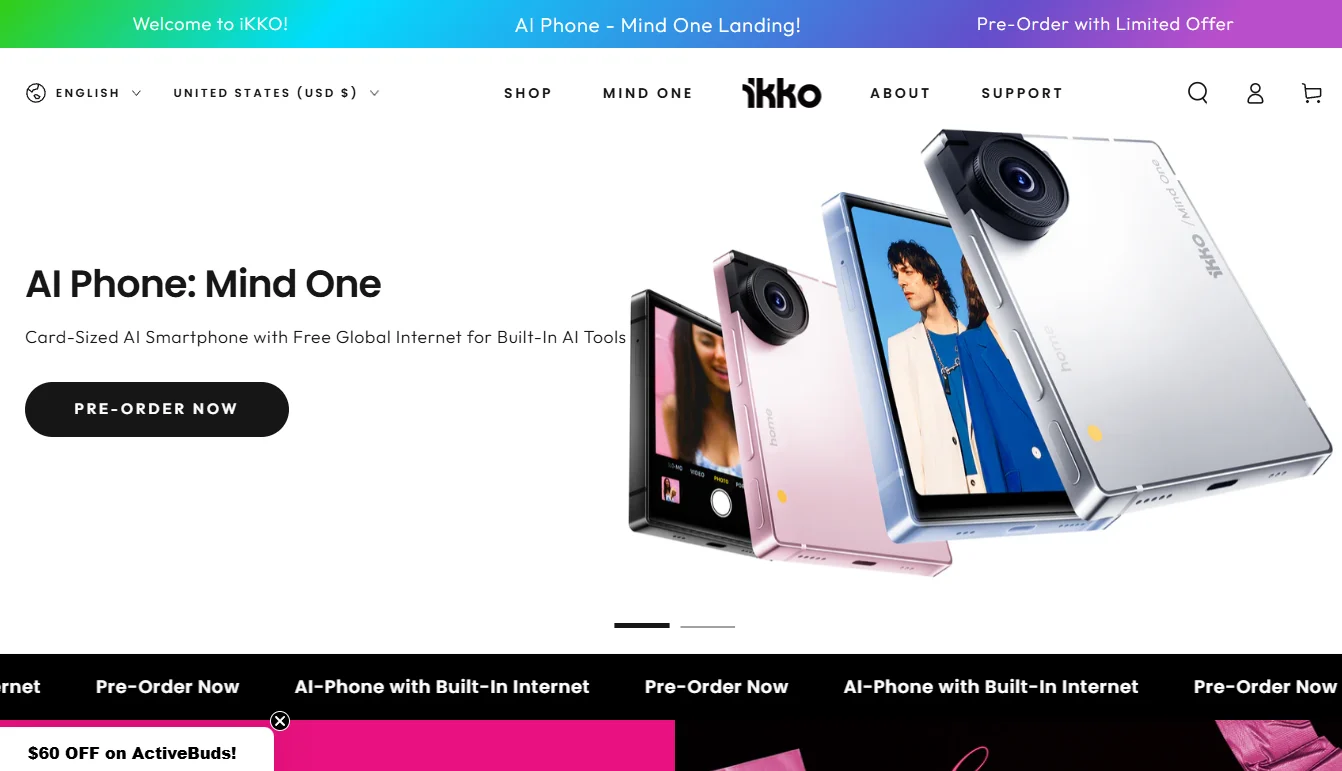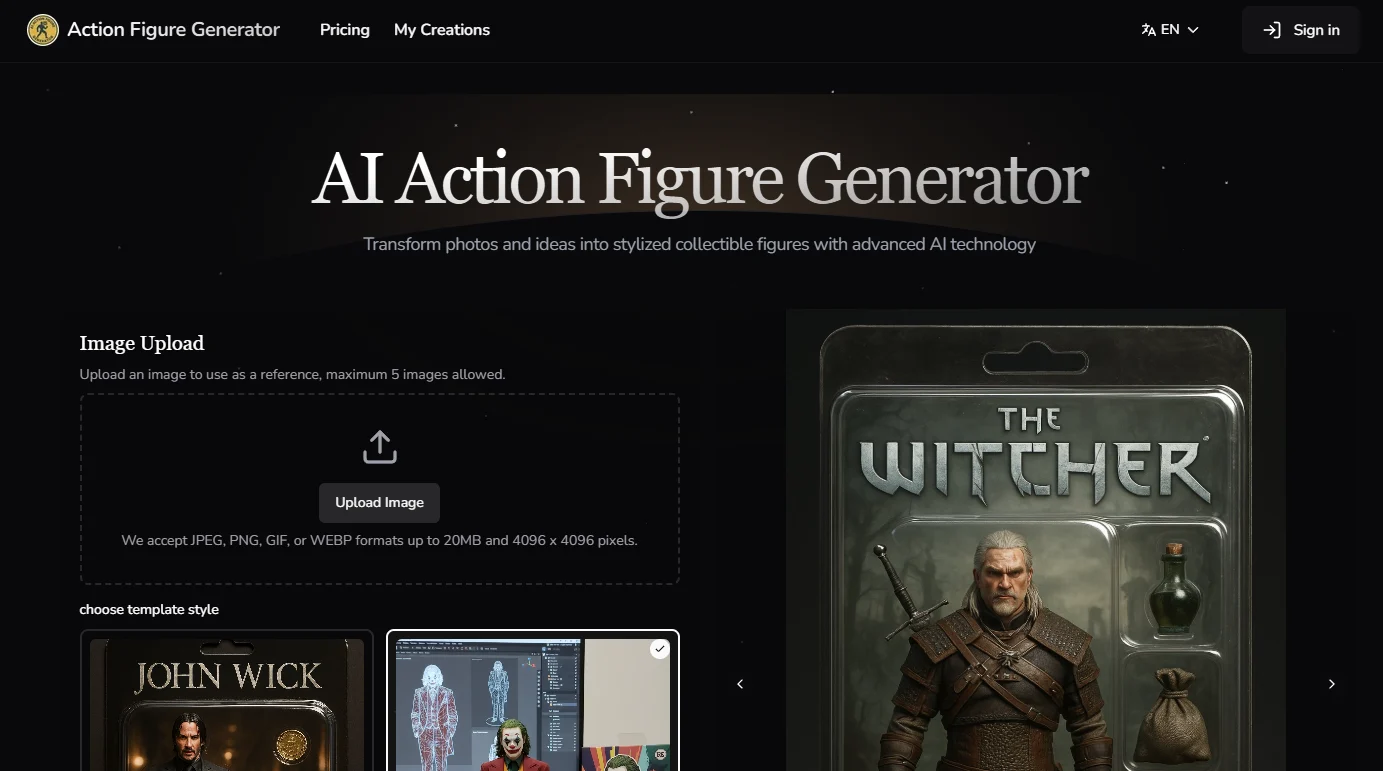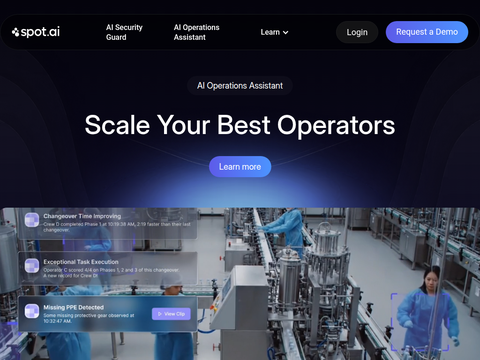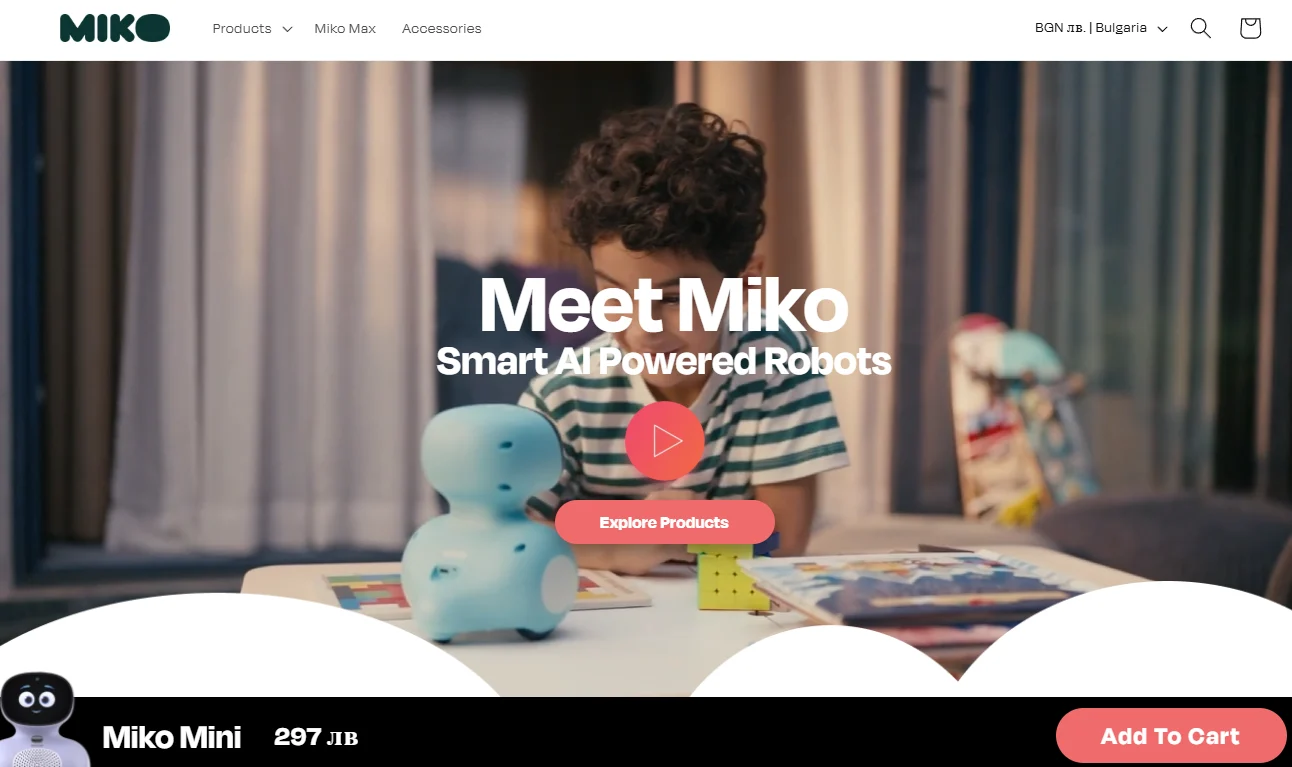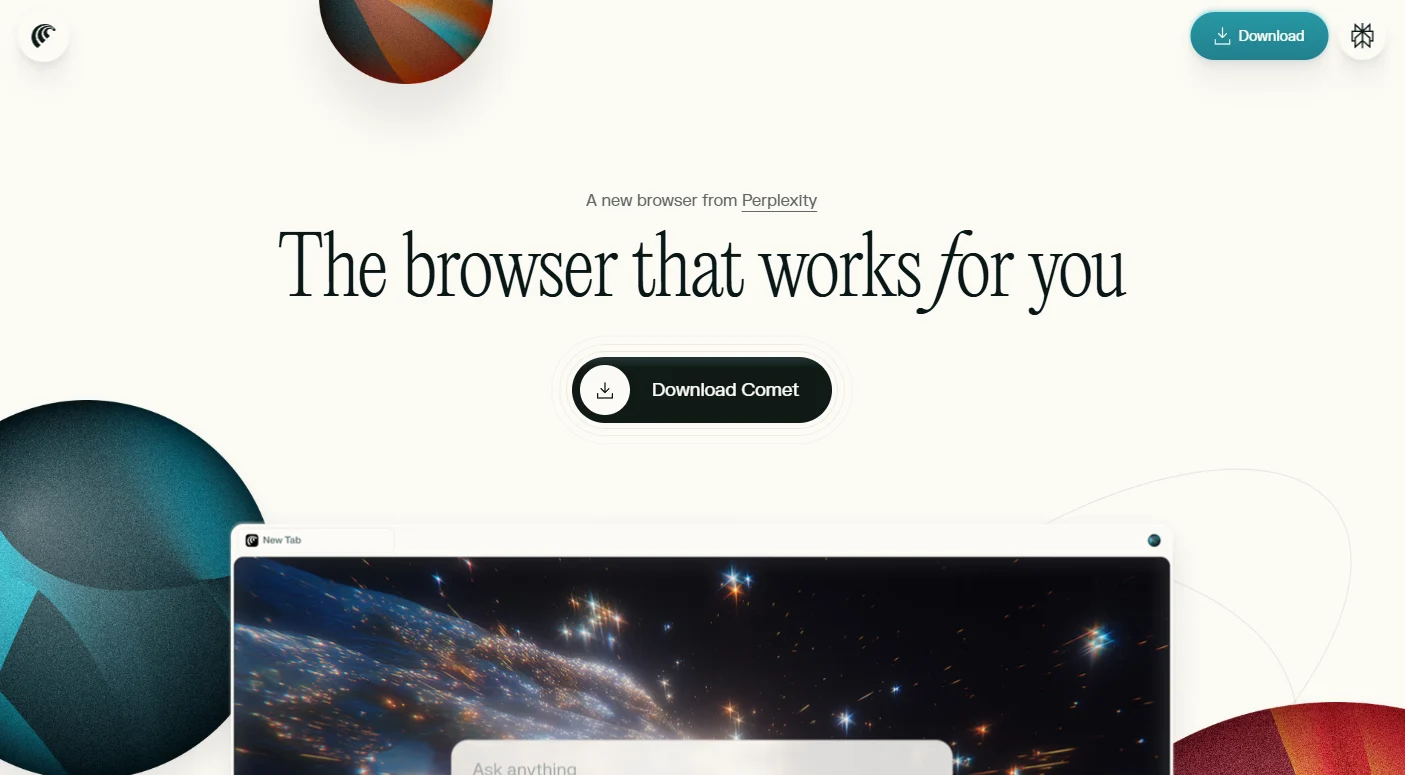Google is progressively launching its next-generation digital assistant, Gemini, to succeed the existing Google Assistant. Users who purchase the Google Pixel 9 will have Gemini pre-installed on their devices, while owners of older Pixel models and non-Pixel devices can access it by installing the Android app. Additionally, iPhone users can now utilize Gemini through a dedicated application.
Acquiring and Using Gemini
The Gemini app is available for free download on both Android and iOS platforms. Users can sign in with their Google accounts and switch to Gemini. Similar to the web version, the accessible models depend on whether users opt to subscribe to Google One AI Premium service at $20 per month, which includes Gemini Advanced. Free users have access to the smaller Gemini 1.5 Flash model, while subscribers can utilize the more advanced Gemini 1.5 Pro model.
Gemini features a streamlined interface, allowing users to input questions or comments at the bottom of the screen, with responses displayed at the top. There are four interaction methods: typing in the text box, using the microphone icon for voice input, employing the camera icon to query images, or selecting the sound wave icon for conversations with Gemini Live. Gemini Live offers a more natural conversational experience, permitting users to interrupt with fillers, and it responds more fluidly, akin to a typical dialogue.
Capabilities of Gemini
Gemini can handle prompts similar to other AI chatbots like Copilot or ChatGPT. Users can request birthday theme ideas, draft emails, recommend science fiction podcasts, or create poetry about the iPhone 16, among other tasks. At the end of each response, users can rate the reply using like or dislike icons, share it with contacts via the share icon, or copy it to their mobile clipboard using the copy icon. Additionally, users can evaluate the results through the Google icon, send responses to Google Docs or Gmail via the three-dot icon, or edit the reply.
Notably, regardless of subscribing to Gemini Advanced, users can generate images using Google's Imagen 3 engine. However, there is a restriction: currently, only subscribers can generate human images.
Moreover, users can expand their prompts by taking photos with the camera icon and adding them to their queries. This allows for a broader range of prompts, such as identifying types of flowers, creating recipes based on available ingredients, fixing items, locating places, or recommending similar TV shows. To upload images from the gallery, users can click the plus icon to the left of the text box (if the plus icon is not visible, click the camera icon). Gemini Advanced subscribers can also upload other file types, such as PDFs or letter texts, for Gemini to summarize or rewrite.
However, users should exercise caution when using generative AI, as inaccuracies may occur. It is essential to double-check important information and not rely on Gemini for reliable medical or legal advice.
Additional Features of Gemini
Over time, Gemini is steadily acquiring more features and extensions, which are released as separate components. For example, in early November, Google introduced an extension for Google Home.
These extensions are gradually providing Gemini's mobile app with the same functionalities as Google Assistant, such as setting timers, controlling smart lighting, and utilizing the aforementioned generative AI skills. Users can view available extensions and disable any they do not need by clicking the Google account icon in the top right corner and selecting “Extensions”.
However, it is important to note that Gemini is still a work in progress. It currently does not support as many music streaming services as Google Assistant, and its smart home control, timer, and alarm features are limited to Android devices. Additionally, Gemini cannot initiate a series of actions with a single voice command (like playing music and turning on a smart thermostat simultaneously), a capability that Google Assistant possesses. Moreover, the number of devices connected to Gemini, outside of web and mobile apps, is also limited.
Therefore, for users who are deeply reliant on Google Assistant, especially those utilizing numerous third-party integrations and advanced features, it is advisable to continue using Google Assistant for the time being.
Switching Back to Google Assistant
Users who wish to revert to Google Assistant can do so in the Android settings: navigate to “Settings”, then “Apps”, followed by “Assistant”, and “Google’s Digital Assistant”, then choose between Gemini and Google Assistant.
Nonetheless, Google is undoubtedly planning to invest more time and resources into developing Gemini in the future. It is hoped that all current functionalities of Google Assistant will be successfully transitioned to the new AI assistant.