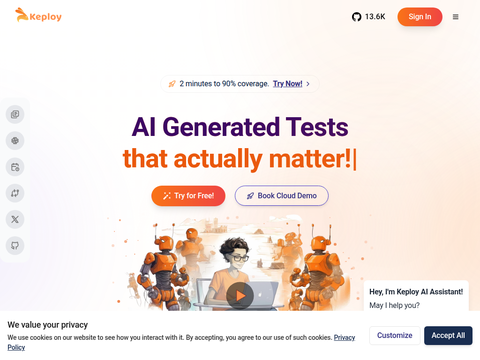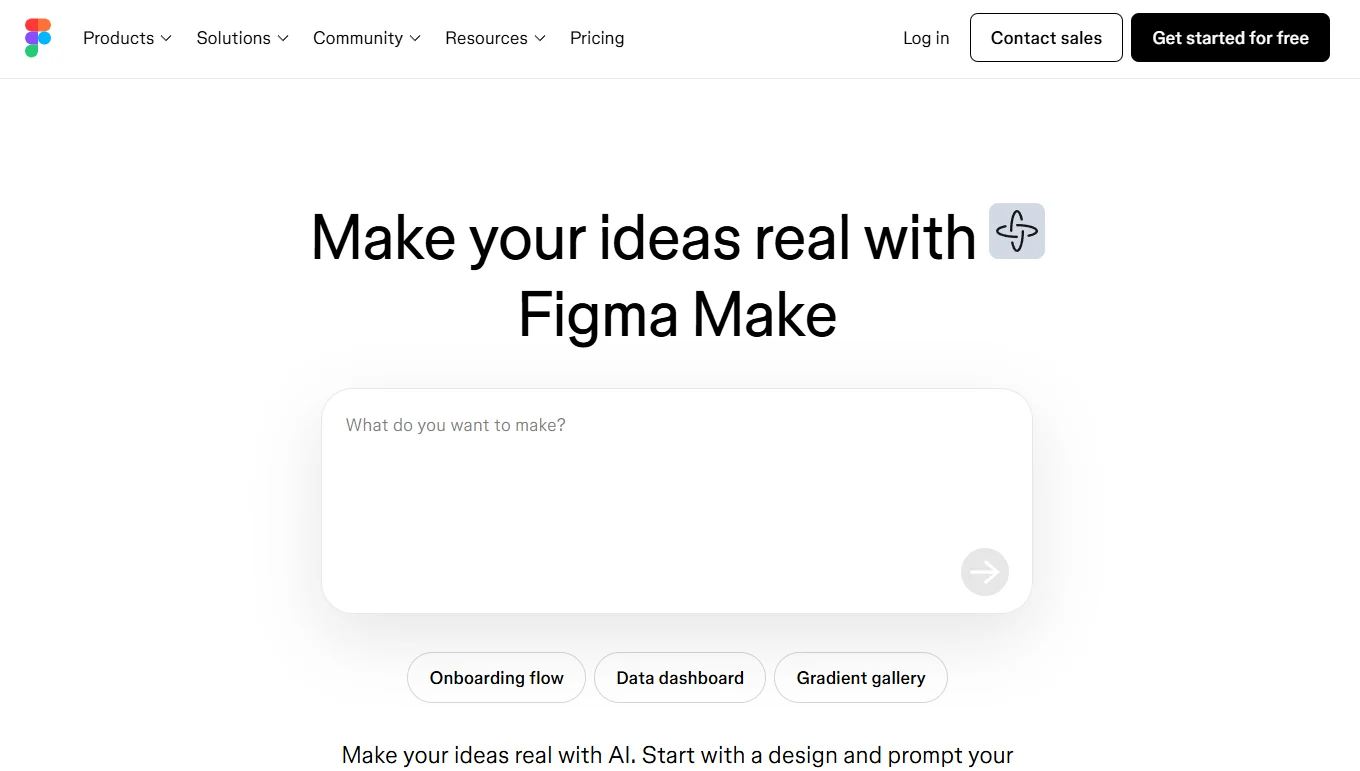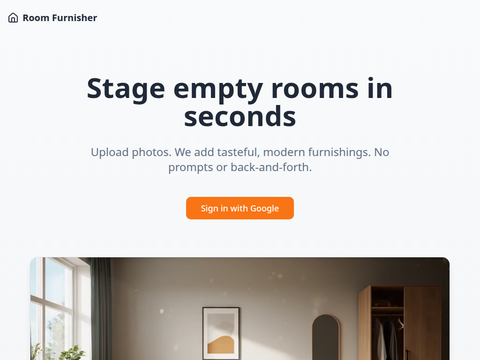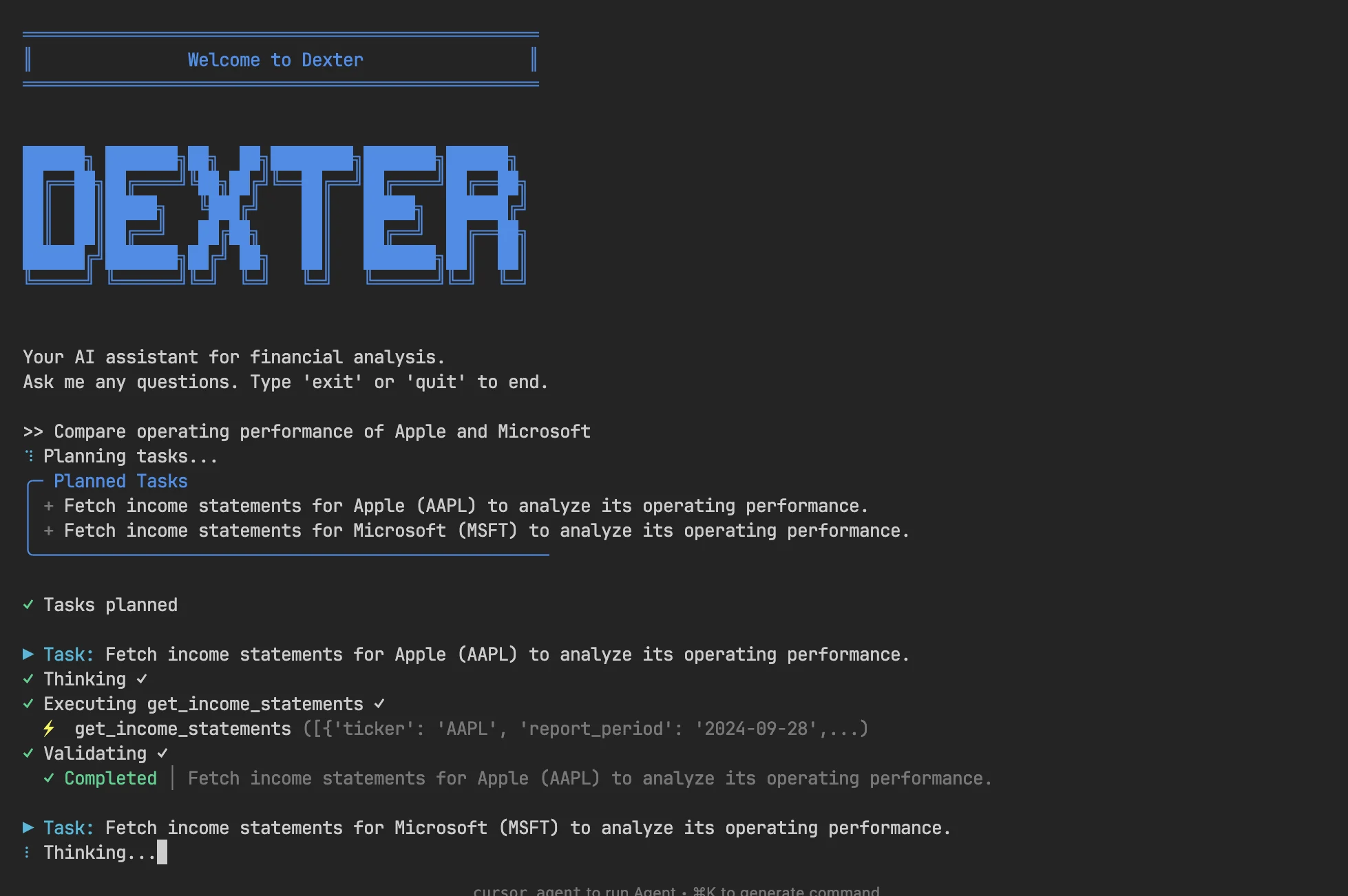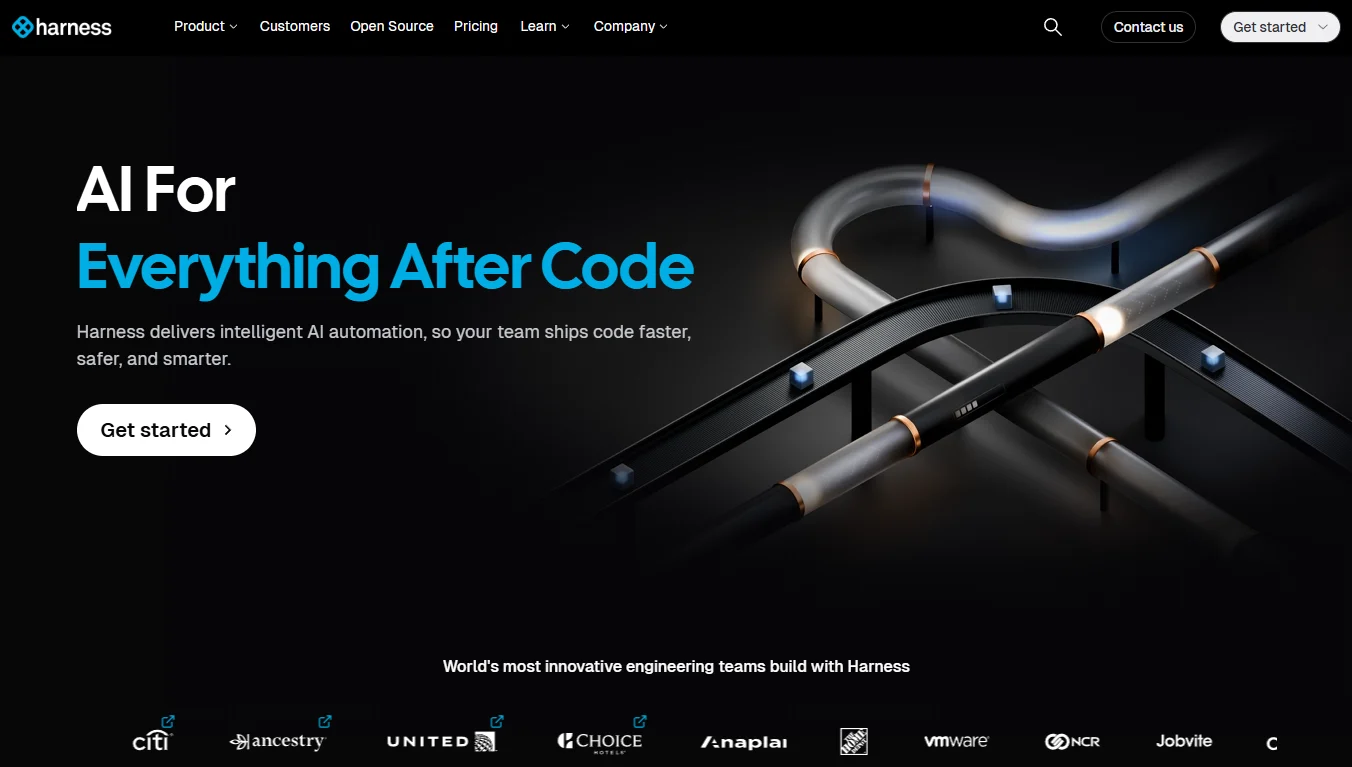Author-provided image
Claude 4, the latest AI model from Anthropic, has garnered significant attention in the developer community. Many engineers consider it to be the most advanced coding model currently available, capable of solving year-long coding challenges within minutes—a truly remarkable achievement.
In this article, we will explore five powerful ways to integrate Claude 4 into your workflow to boost productivity. From integrating GitHub repositories with the Claude AI web application to leveraging its Python SDK, we'll cover how to make the most of this groundbreaking AI model.
1. Claude AI Web Application
The Claude AI web application offers an intuitive way to incorporate Claude into your development workflow.
To get started, visit the Claude website, sign up, and click the (+) button to add a project from GitHub. After connecting, select the folders you want Claude AI to use as context and click the "Add Files" button to upload relevant files. This setup allows Claude to effectively understand your project structure and context.
Image source: https://claude.ai/
Once configured, you can request Claude to improve your application or analyze your project. The process is fast, accurate, and tailored to your specific project needs.
Image source: https://claude.ai/
2. Claude Code
Setting up Claude Code enables you to harness the power of Claude 4 models like Sonnet and Opus directly within your project directory for efficient code enhancement and automation.
To begin, follow the Claude Opus 4 with Claude Code guide to configure your environment. Once set up, navigate to your project directory and launch Claude Code. Use the /model command to select the Claude Sonnet 4 model, which is well-suited for coding workflows due to its balance of performance and practicality.
After selecting the model, you can ask Claude to enhance your codebase. For instance, you can request it to refactor, optimize, or debug specific parts of your code. Claude will analyze the codebase, make necessary edits, and generate detailed summaries of changes.
3. Automating GitHub Workflows
Automating your GitHub workflows with Claude Code streamlines development tasks such as code reviews, issue resolution, and pull request (PR) management. By integrating Claude Code into your repository using GitHub Actions, you can invoke Claude directly by tagging @claude in comments, issues, or PRs.
For example, in the kingabzpro/bbc-news-class-mlop repository, you can comment on issue #9:
@claude add the docker compose file based on the issue description.Claude will analyze the issue description, understand the codebase, and generate the required changes.
Screenshot from kingabzpro/bbc-news-class-mlops
Once the changes are ready, Claude provides the option to create a pull request directly. After reviewing the changes, you can merge the PR to apply updates to the main branch.
Screenshot from kingabzpro/bbc-news-class-mlops
4. Integration with VSCode
Integrating Claude with Visual Studio Code (VSCode) enhances your development workflow by embedding an intelligent coding assistant within your IDE. Start by opening VSCode and launching the integrated terminal. From there, run the claude command to initialize Claude Code. Once activated, enter /ide and select VSCode to establish the connection.
For quick access, you can use the shortcut Cmd+Esc on Mac or Ctrl+Esc on Windows/Linux to open Claude Code directly, or click the Claude Code button in the UI.
Claude supports advanced features such as diff viewing, context selection, file reference shortcuts, and diagnostic sharing.
5. Python SDK
To integrate Claude 4 into your Python-based workflows or applications, you can use the Python SDK, which provides seamless access to AI models via API. This SDK makes it easier to leverage Claude 4 for automating workflows, enhancing performance, and executing tools efficiently.
Start by installing the Python SDK with the following command: