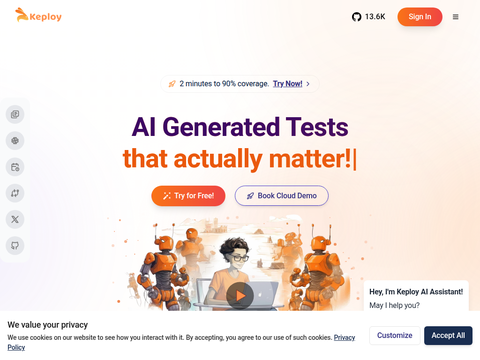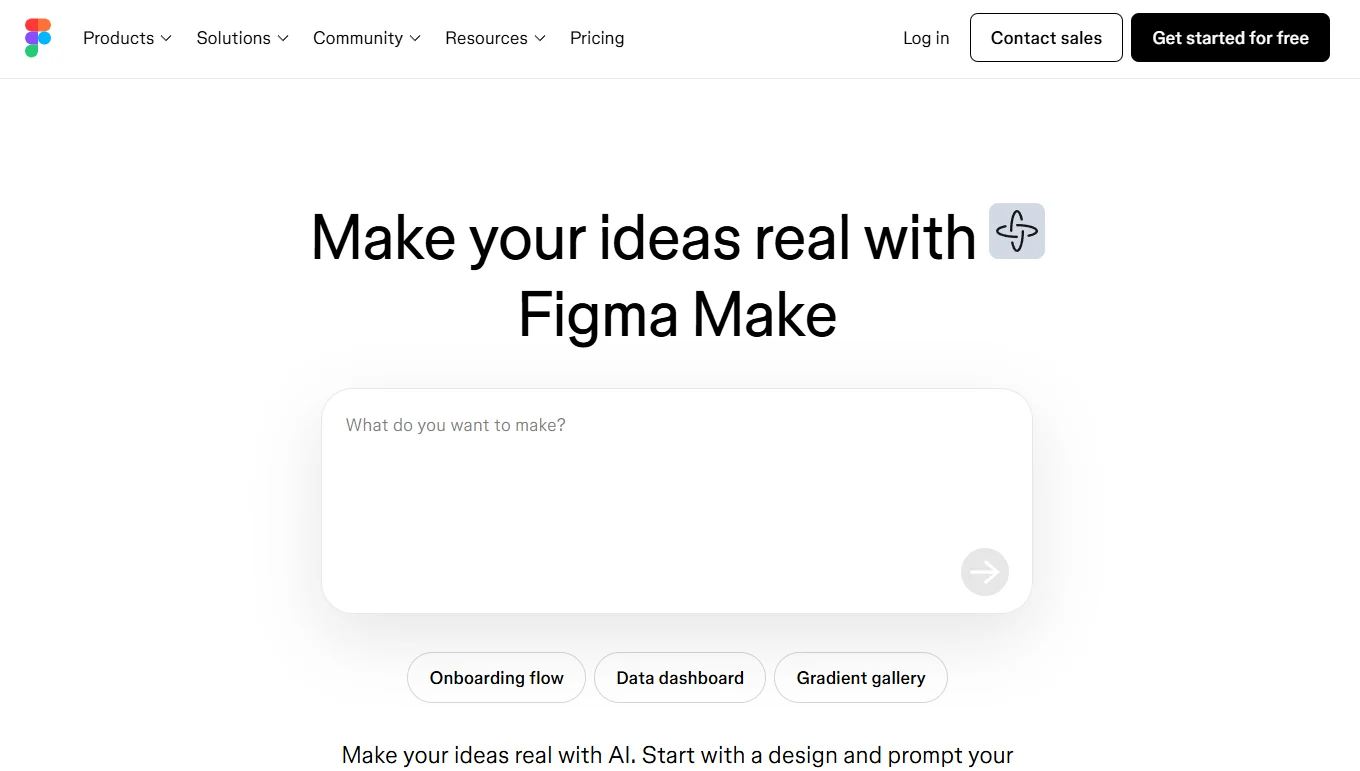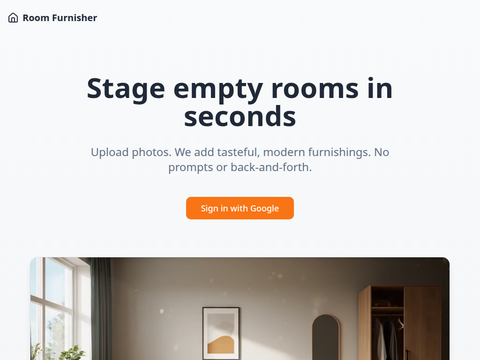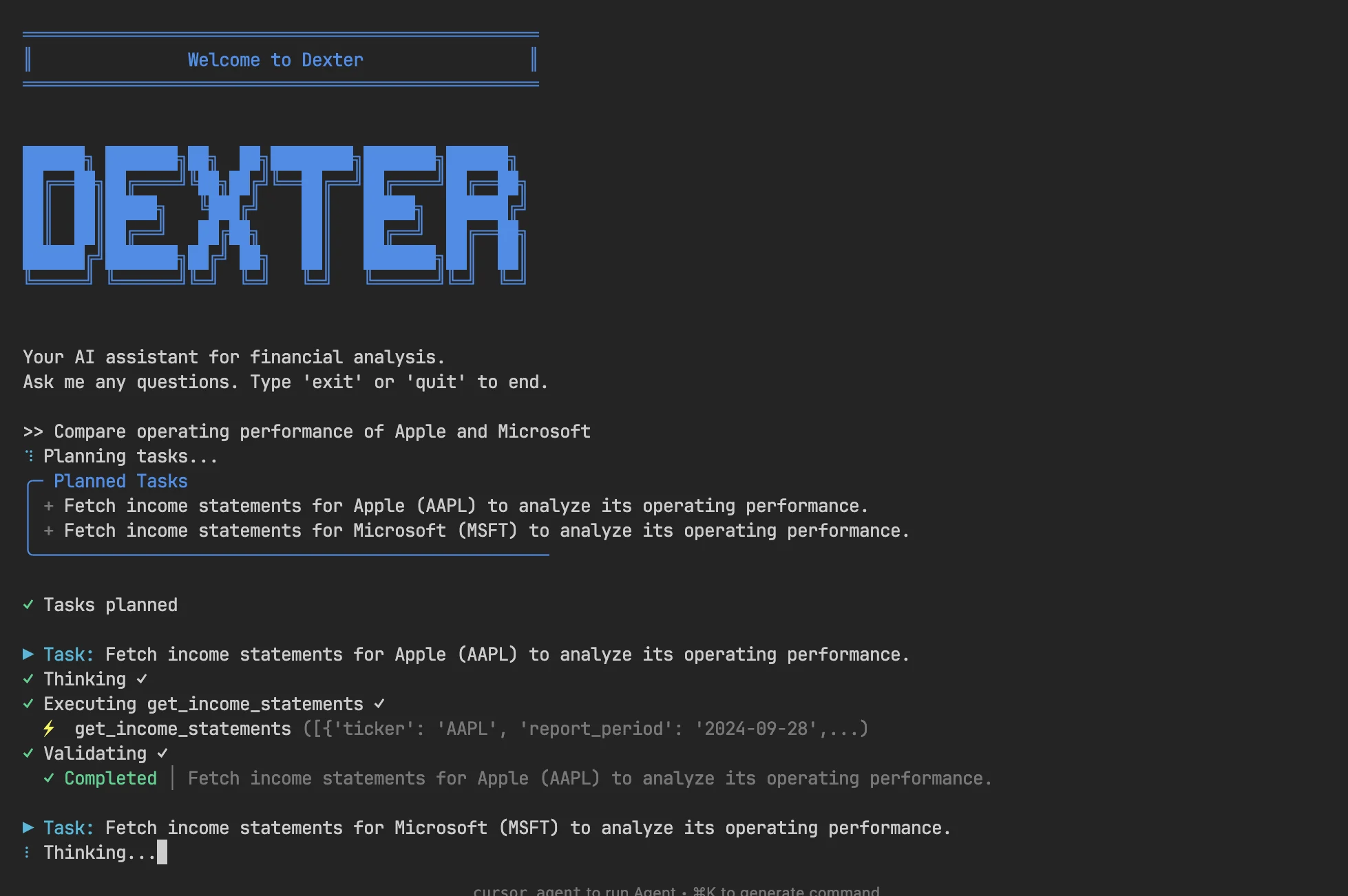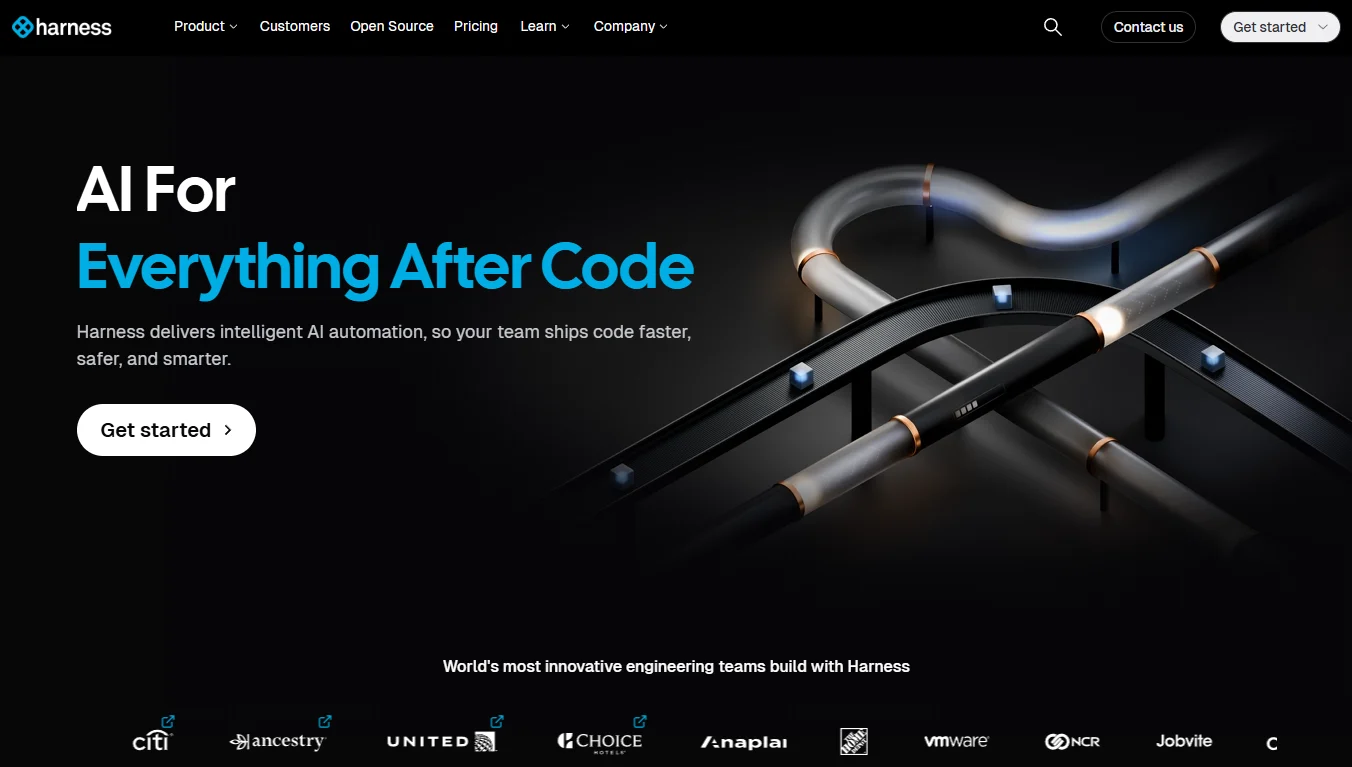Videos stored in Google Drive, such as meeting recordings, training sessions, and product demos, often contain valuable information. However, reviewing them can take hours. Google has introduced a new feature in its AI assistant Gemini that addresses this issue by enabling users to quickly extract summaries and actionable insights from video files directly within Google Drive.
How Gemini Analyzes Videos in Google Drive
The latest update to Gemini expands its existing document and PDF summarization capabilities to include video analysis. Users can now request a brief summary of the video, list action items mentioned, or ask specific questions about the content. This means you can skip rewatching lengthy files and focus on key points or decisions.
For instance, after uploading or locating a video in your Drive, you can:
- Request a summary of the main topics and key points of the video.
- Ask for action items or next steps discussed in meeting recordings.
- Query Gemini about specific moments or details, such as announcements or important updates.
This process significantly speeds up information retrieval, especially for those managing large volumes of meeting recordings or training materials. Instead of manually scanning through videos, Gemini delivers essential details in seconds.
How to Use Gemini to Analyze Videos in Google Drive
Step 1: Locate the video file in your Google Drive. Double-click the file to open it in the overlay previewer or a standalone file viewer in your browser. This step is crucial because Gemini's video functionality is only accessible through these interfaces.
Step 2: Click the "Ask Gemini" button in the top-right corner of the video viewer, represented by a star icon. This will open the Gemini chat sidebar where you can interact with the AI assistant.
Step 3: Choose from suggested prompts like Summarize this video, List action items from this meeting recording, or What are the highlights of this announcement video?. You can also type your own questions about the video content.
Step 4: Review Gemini's response, which includes summaries, key points, or direct answers to your queries. If you need more details, refine your question in the chat panel to continue the conversation.
Gemini relies on captions to process video content. For consumer Google Drive accounts, automatically generated captions are typically enabled by default. However, Workspace administrators may need to activate this feature for enterprise domains. If Gemini cannot analyze your video, check the caption settings and use the Manage caption tracks option to generate or adjust captions as needed.
Who Can Use Gemini’s Video Analysis Feature?
Currently, Gemini's video analysis feature is available to users with specific subscriptions:
- Google Workspace Business Standard and Plus
- Google Workspace Enterprise Standard and Plus
- Gemini for Education and Gemini Education Plus add-ons
- Google One AI Premium
- Legacy Gemini Business and Enterprise add-ons (if previously purchased)
The feature is English-only and is being rolled out in phases. Rapid Release domains may see the feature within 15 days of launch, while Scheduled Release domains will begin receiving access by mid-June 2025. End users must enable smart features and personalization, and captions must be activated for videos in their domain.
Alternative: Manually Reviewing Videos
Before the Gemini update, extracting information from stored videos required watching them in full or manually skimming to find key moments. This traditional method was time-consuming and less efficient, especially for lengthy meetings or detailed training sessions. While playback speed controls and timestamps provided some assistance, they couldn't match the speed and flexibility of AI-driven summaries and Q&A.
Tips for Maximizing Gemini’s Video Features
To ensure Gemini provides accurate summaries and answers, confirm that your videos have clear audio and well-structured captions. For enterprise users, coordinate with your Workspace administrator to enable automatic captions. When using Gemini, start with broad prompts to get an overview, then dive into specifics with targeted questions.
Keep in mind that the reliability of AI-generated summaries depends on the quality of the underlying captions and audio. Always double-check critical details before making decisions based on Gemini’s output.
With Gemini’s new video analysis feature in Google Drive, users can bypass the tedious process of rewatching long recordings and go straight to the most important information.